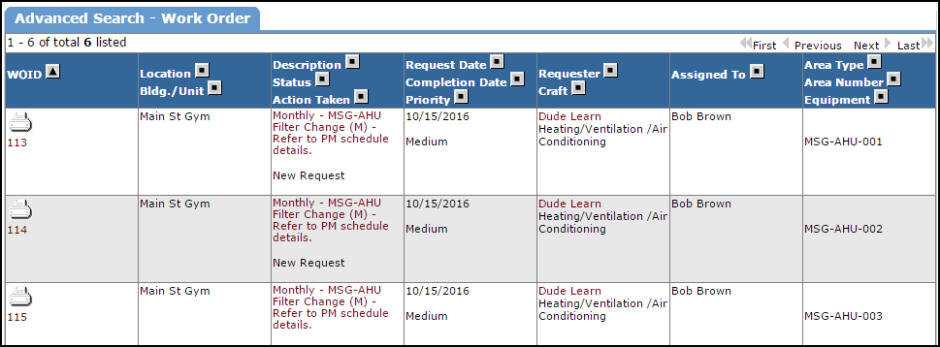How to Search for an Existing Work Order
There are two ways to search for an existing work order in the system, using the Search for box or using the Advanced Search function.
- To search for a single work order, type the work order ID number into the Search for box and then click Go. That will pull up the work order form.
OR
- To search for multiple work orders, click on the Advanced Search link.
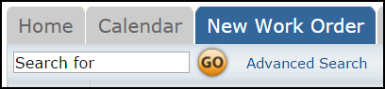
Using the Advanced Search
The Advanced Search feature gives you a quick and easy way to search for Work Orders, Equipment, Transactions, and Equipment Usage Transactions.
-
To run an Advanced Search click on the Advanced Search link located next to the Search For box in the upper left hand corner of the page.

- The Advanced Search defaults to the Work Order Search. To search for Equipment, Transactions, or Equipment Usage Transactions, hover your mouse over the Shortcuts menu and click on the appropriate link.
- On the Advanced Search page, you will see the possible filter selections. (Locations, Status, Craft, etc.) You can select any combination of items from each of the fields. You can also select multiple items from within some of the fields by holding down the CTRL key on your keyboard. The more items that are selected, the more specific your search will be. *Note: When selecting multiple items from a filter box, the "Include All" option should not be highlighted.

- Under the filter boxes, you can identify a date range for the search from the Custom Period drop down box or by entering a specific begin and end date. A date range is not required when running an advanced search. *Note: There are six different "types" of dates to search by: Request Date, Date of Last Status Change, Requested Completion Date, Target Start Date, Completion Date, and Target Completion Date.
- Click the Search Now button at the bottom of the page.
- From these search results, you can access a work order by clicking on the work order ID number (WOID), you can print an individual work order by clicking on the printer icon next to it, or you can print the entire list as either a PDF or Excel document by using the icons at the bottom of the page.